FAQ
This portal helps you and MindfulBear manage appointment bookings.
It can let you
Here is how you can view your appointments.
Login to your account.
Make sure you are viewing "Appointments". Make sure the dates are selected correctly. Then, view all your past and present appointments within that date.
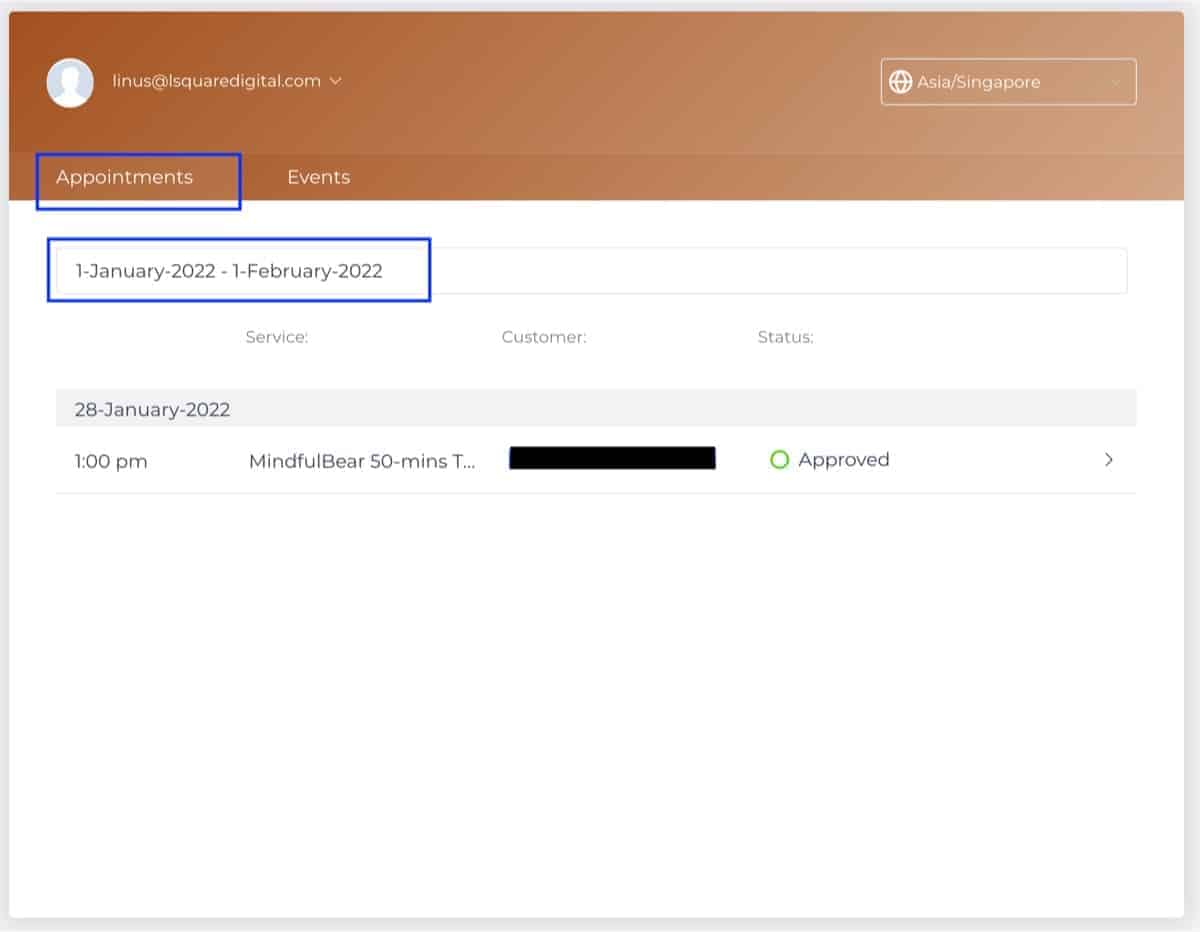
Here is how you can link appointments into your personal Google Calendar.
Login to your account.
Click on your profile email address on the top left. In the drop-down, click on "My Profile".
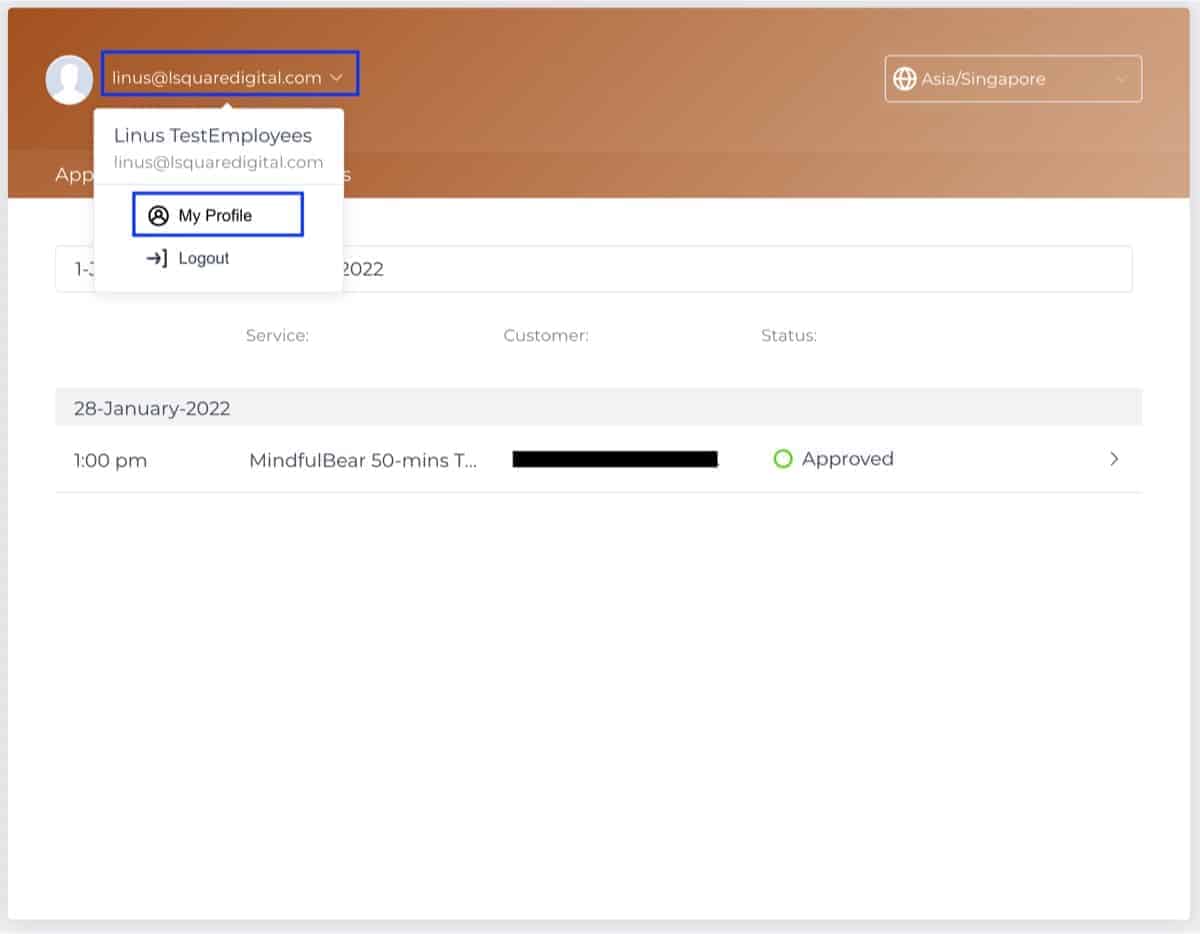
Make sure you are in the "Details" tab. Then click on "Sign in with Google" and complete the guided steps by Google.
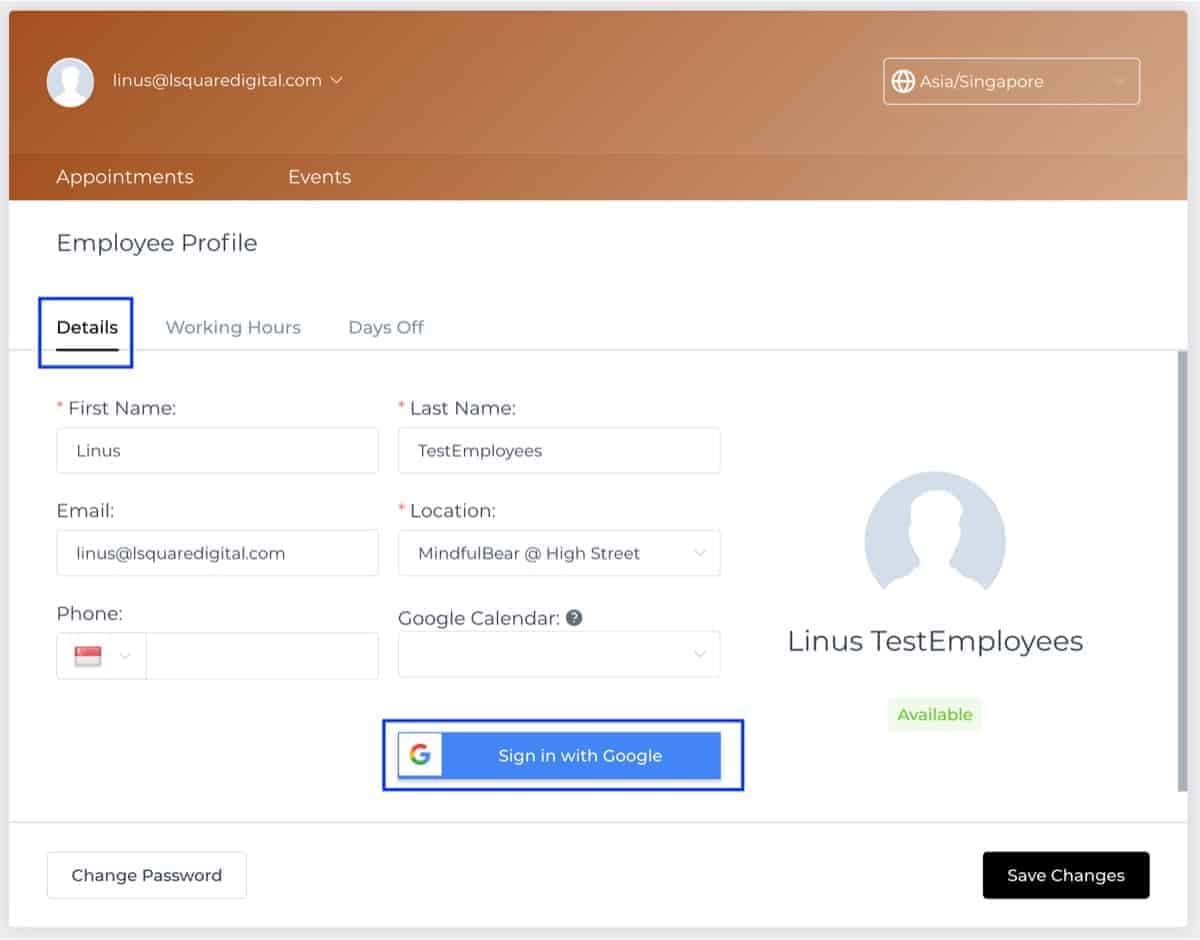
Here is how you can set your available hours by day of the week.
Login to your account.
Click on your profile email address on the top left. In the drop-down, click on "My Profile".
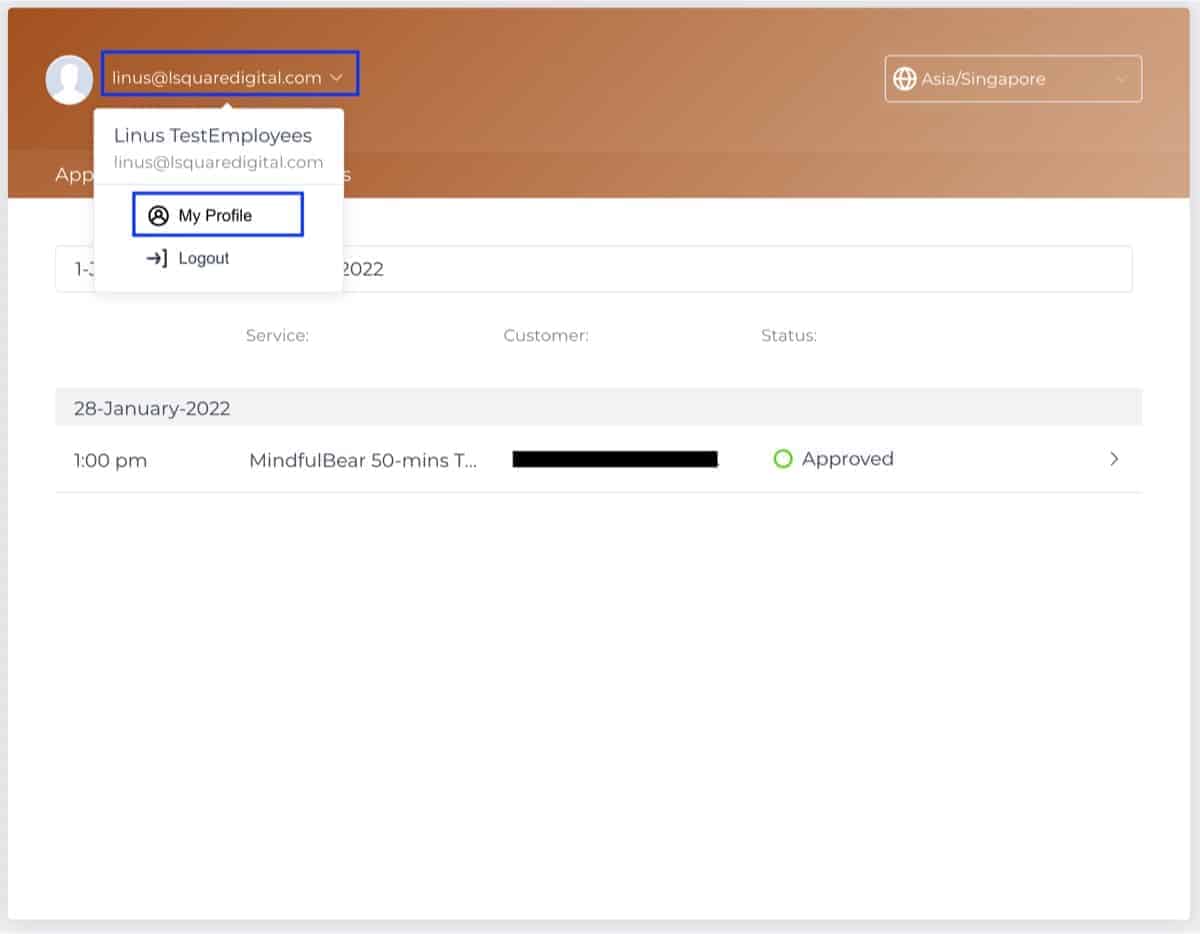
Make sure you are in the "Working Hours" tab. Then set your available hours by day of the week by clicking on the + sign. Follow the guided steps to add your available hours by day of the week. Then, click on "Save Changes" when you are done.
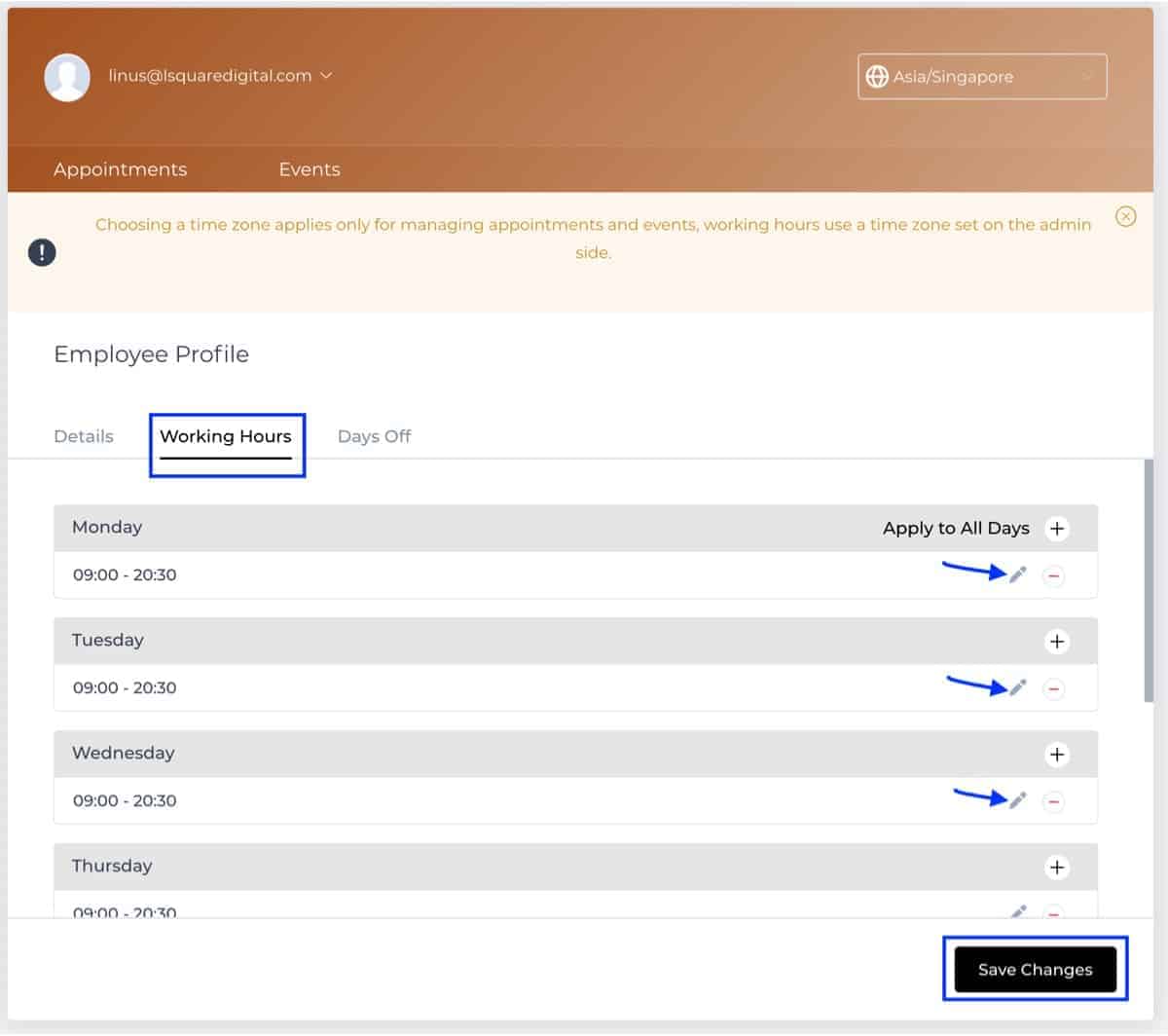
Here is how you can set your specific days off.
Login to your account.
Click on your profile email address on the top left. In the drop-down, click on "My Profile".
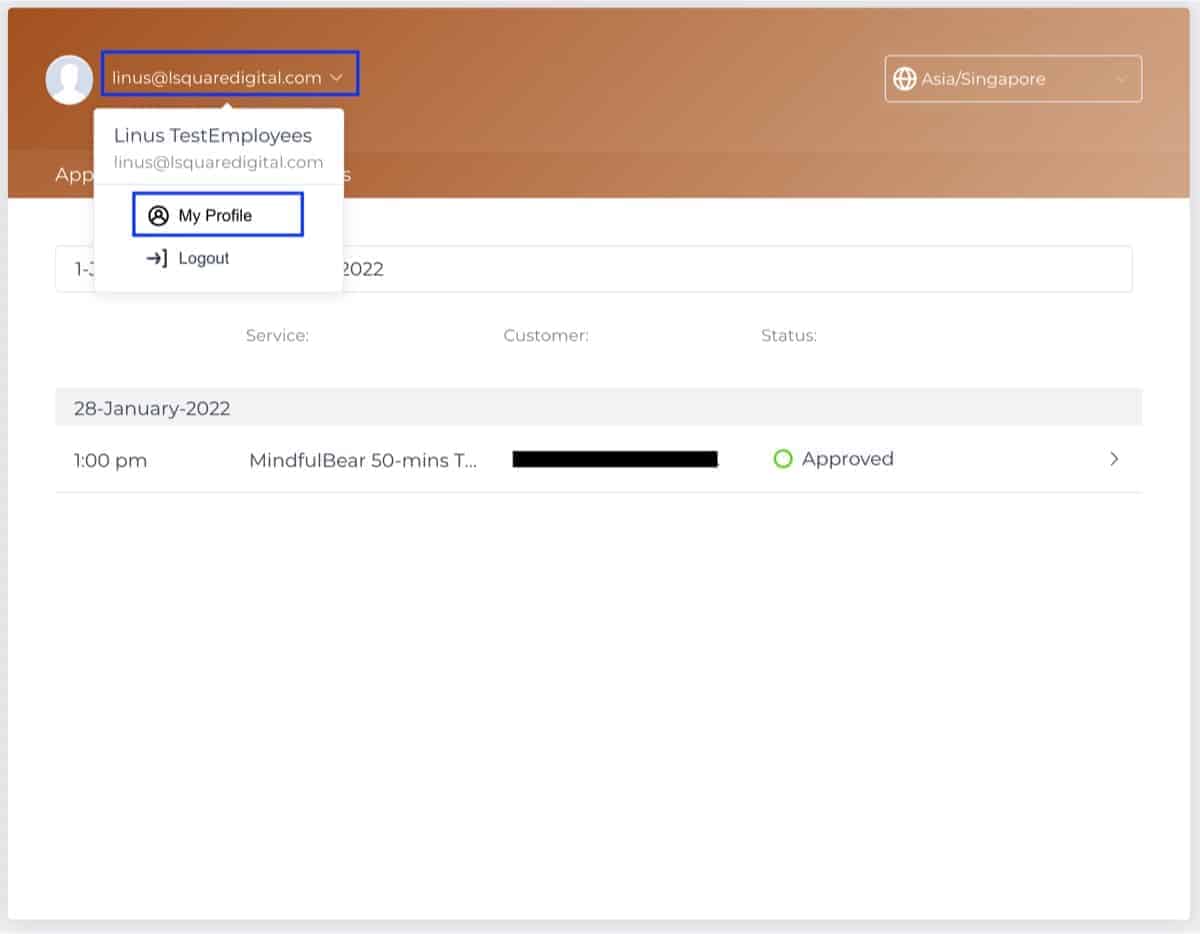
Make sure you are in the "Days Off" tab. Then add your days off by clicking on "Add Day Off". Follow the guided steps to set your day off. Then, click on "Save Changes" when you are done.
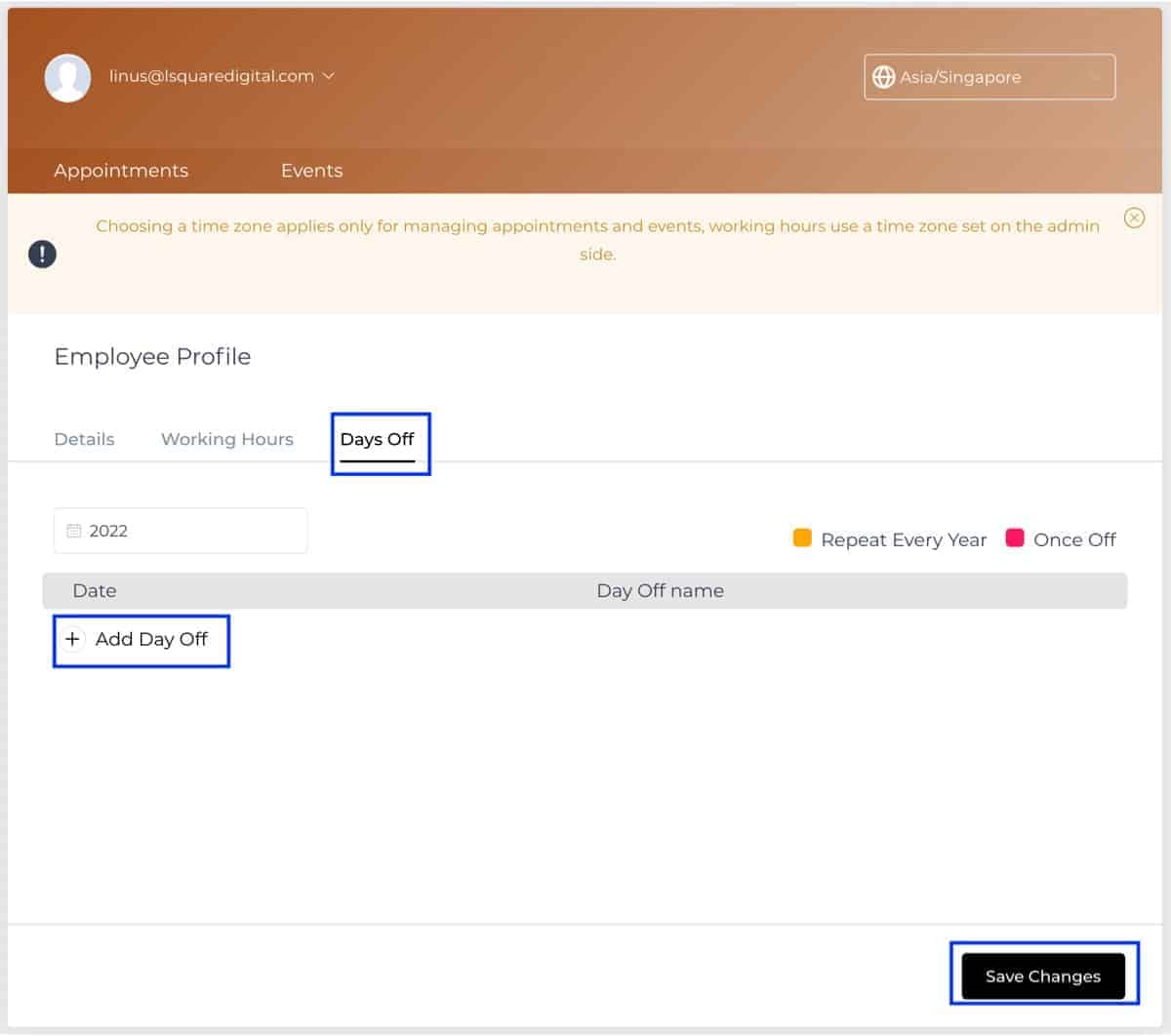
Here is how you can reset your password.
Click on "Forget Password" in the login screen.
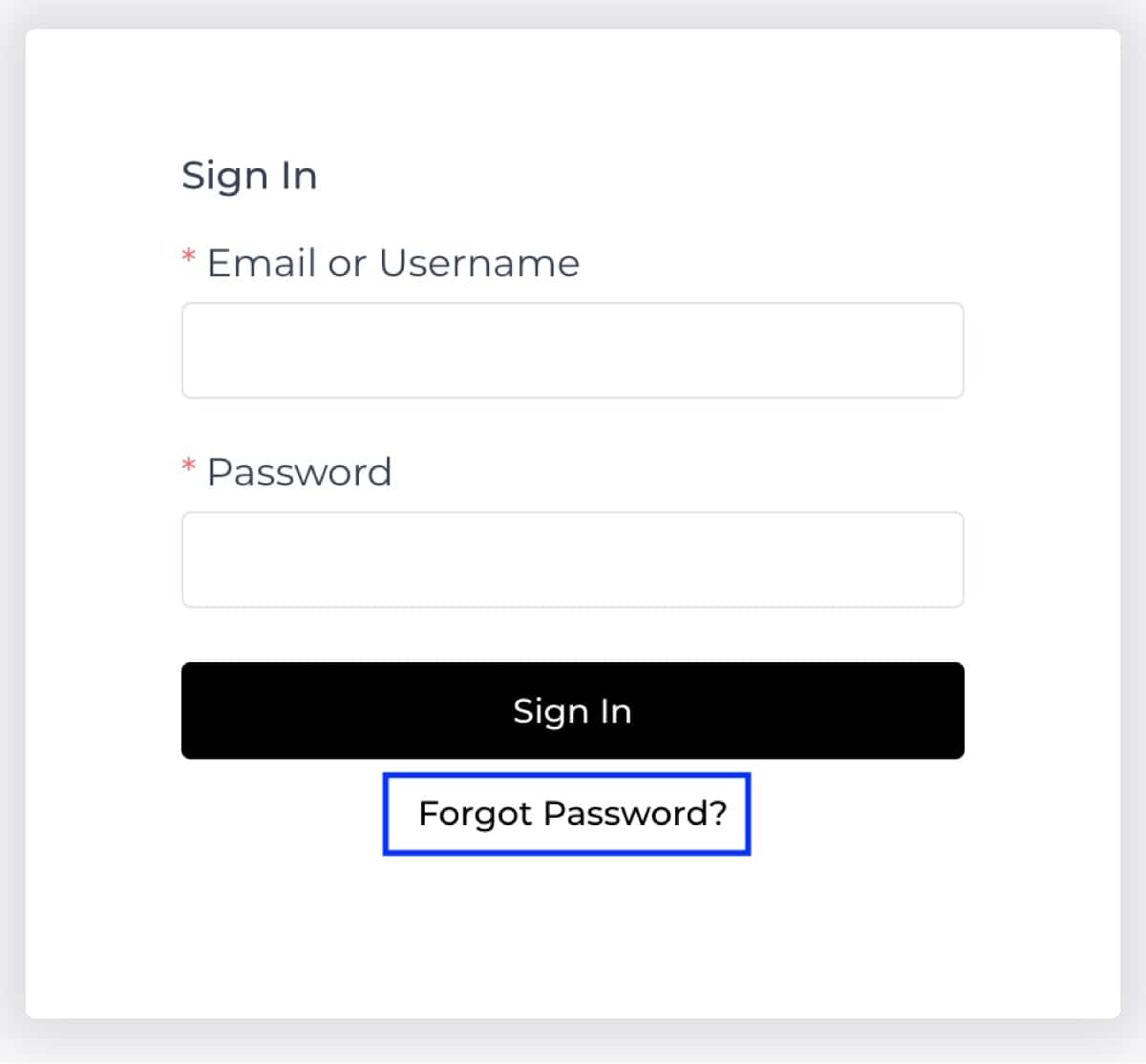
Enter your account email address.
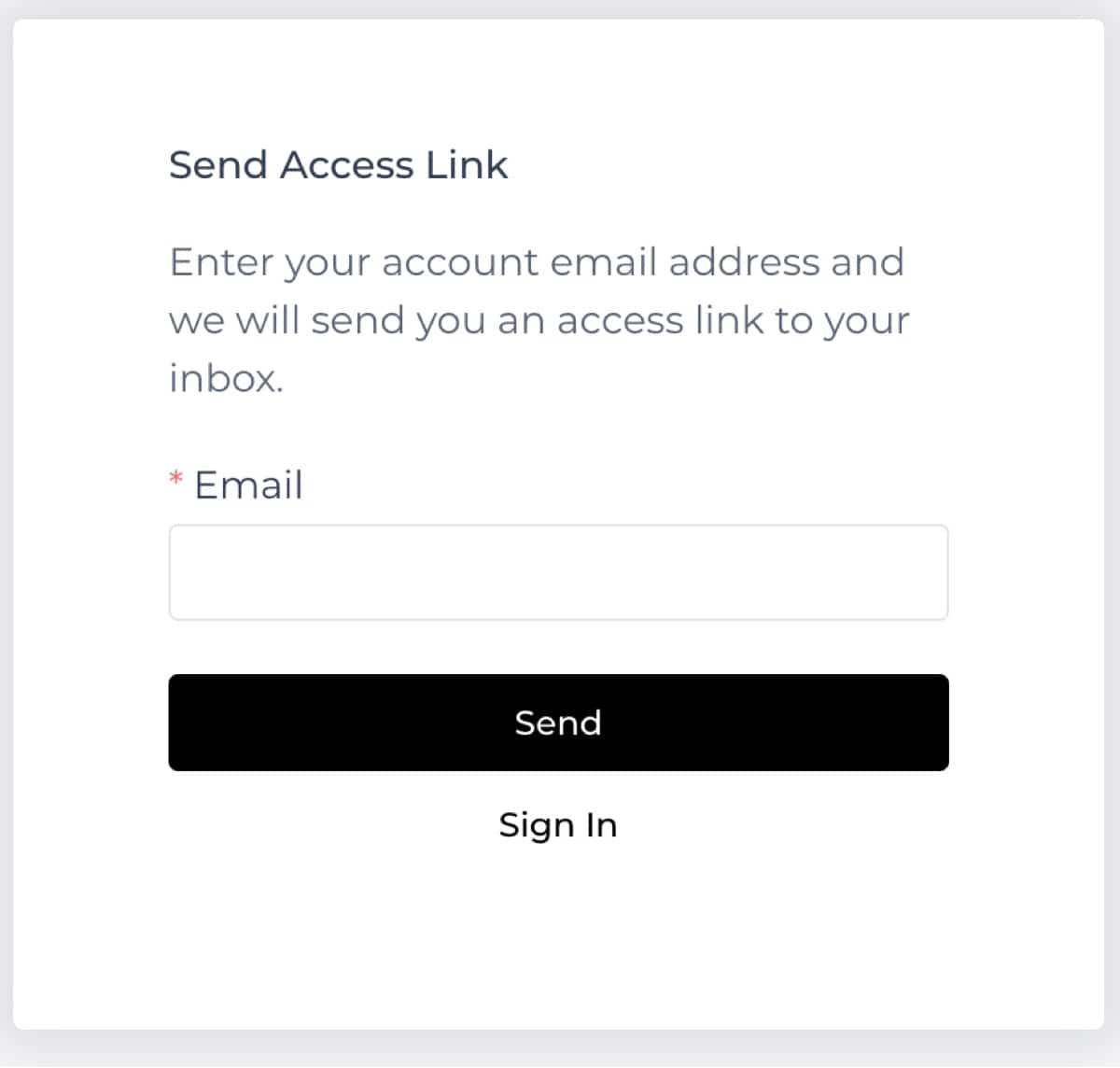
An email will be sent to your email address. Click the link in the email, this will log you into your account.
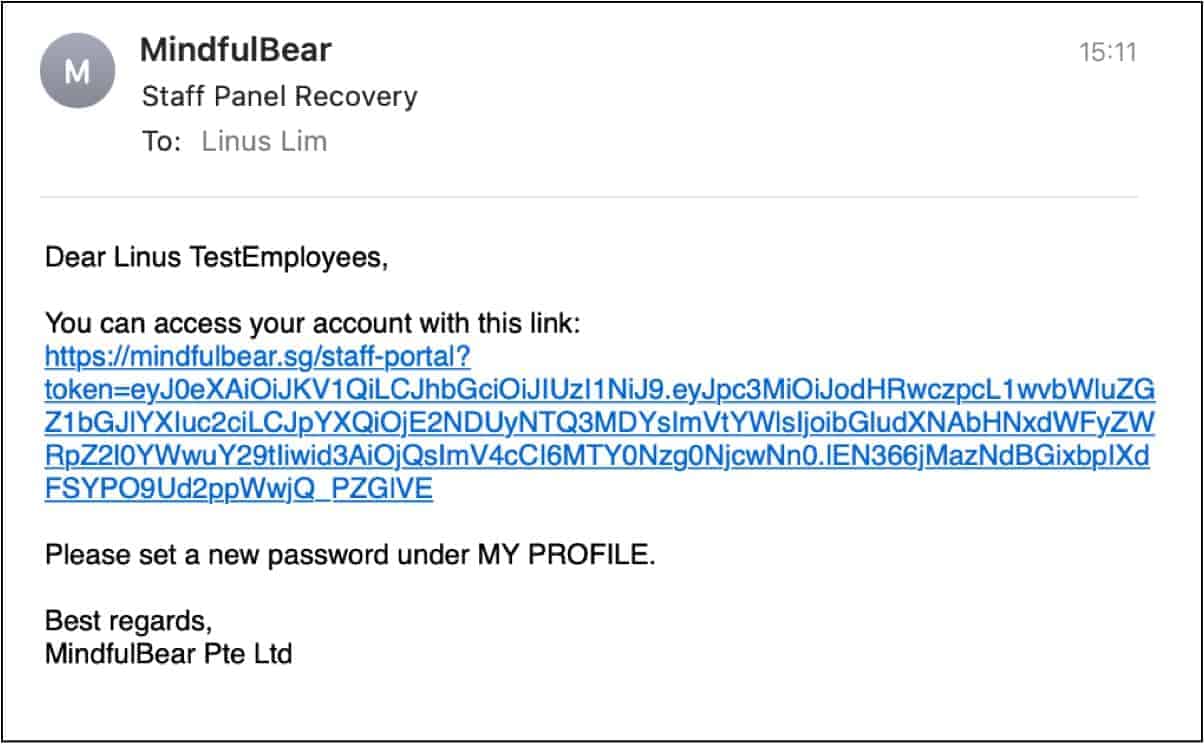
Then, to set a new password, click on your profile email address on the top left. In the drop-down, click on "My Profile".
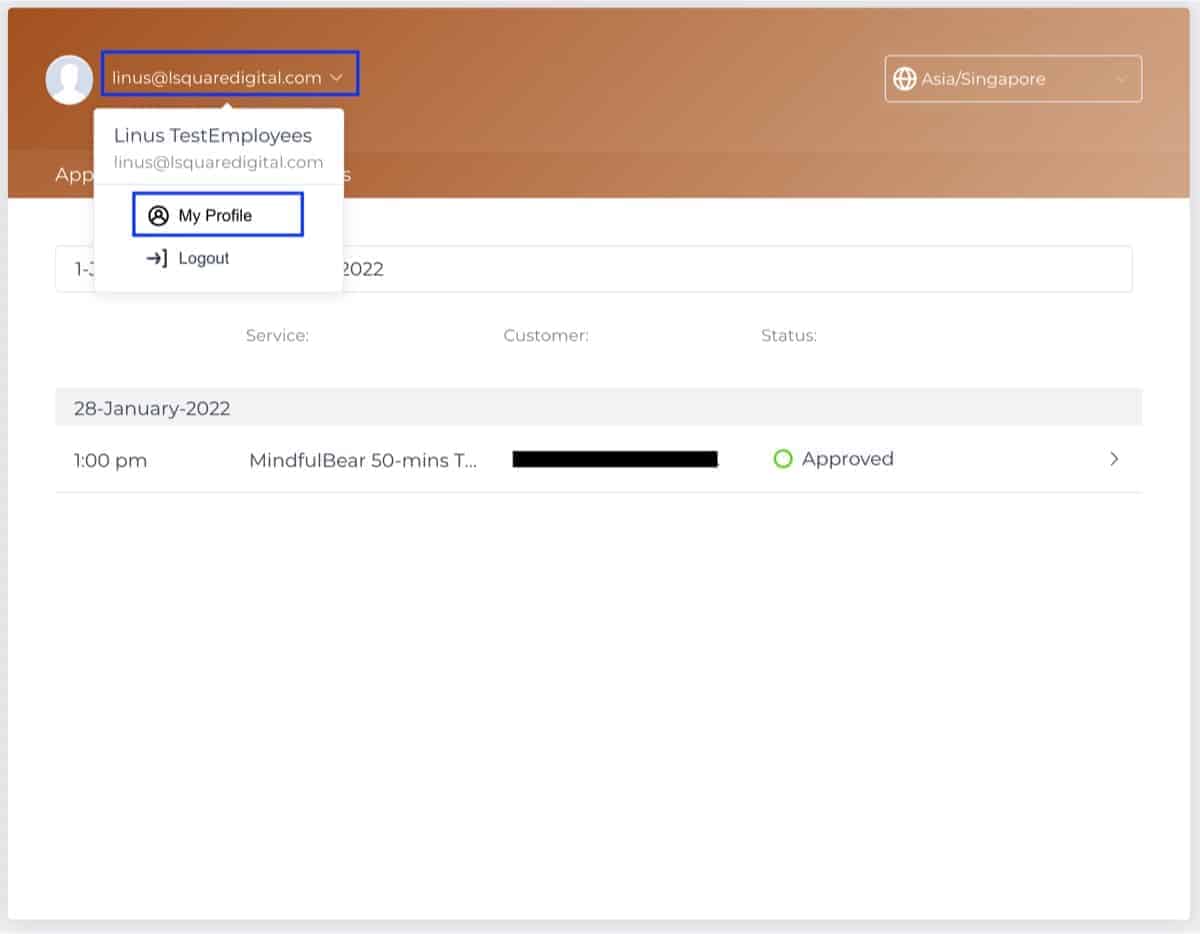
Make sure you are in the "Details" tab. Then click on "Change Password". Follow the guided steps to set a new password.
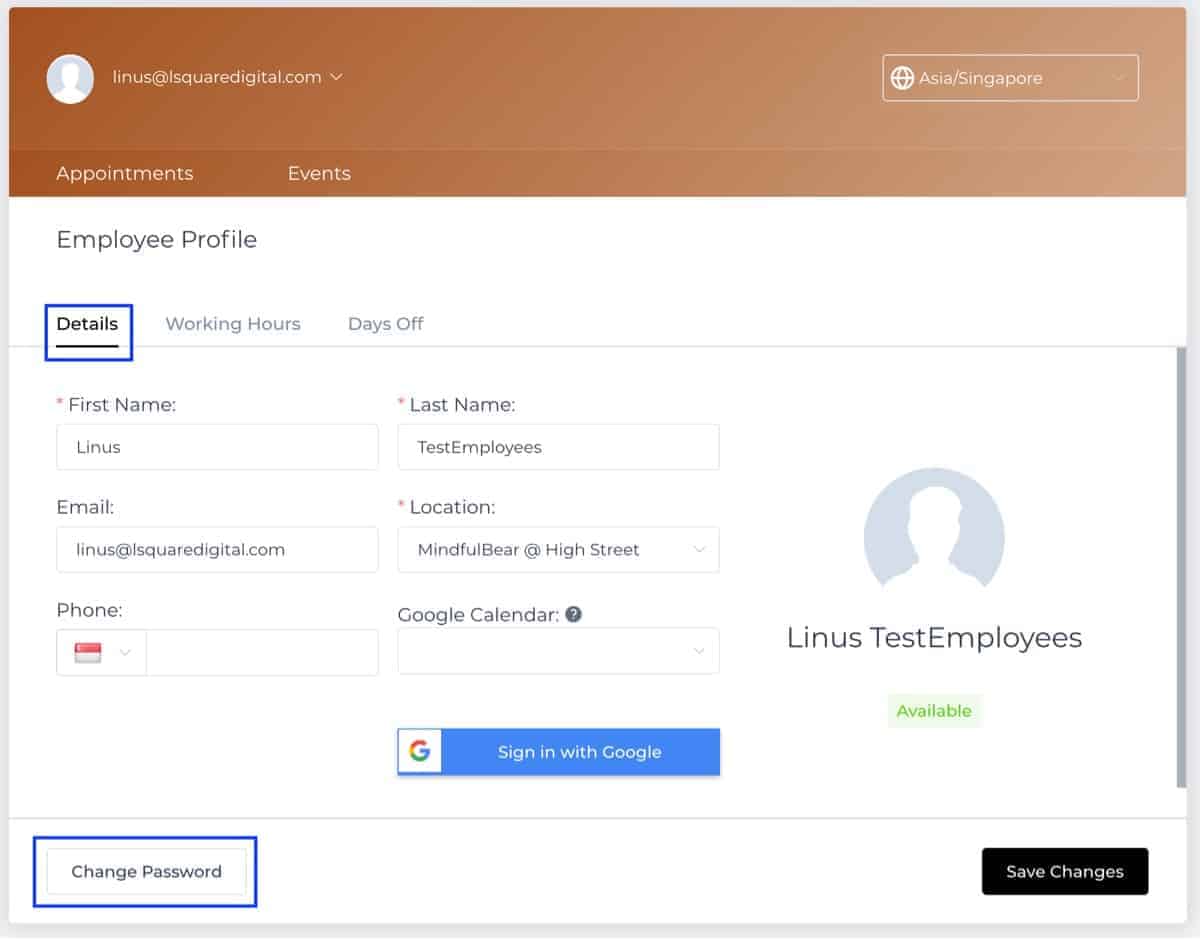
Here is how you can change your name and email address.
Login to your account.
Click on your profile email address on the top left. In the drop-down, click on "My Profile".
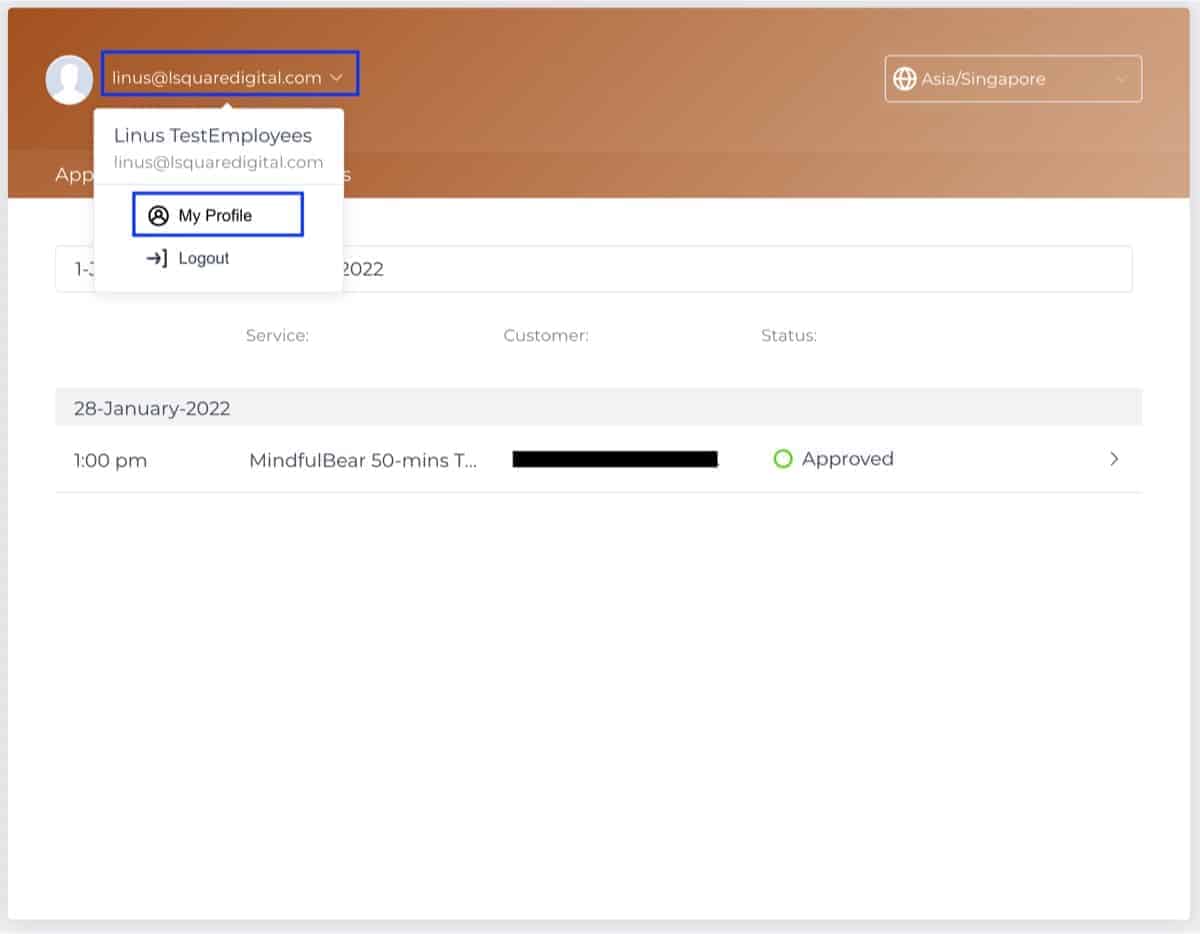
Make sure you are in the "Details" tab. Then edit your name or email address. Once you are done, click on "Save Changes".
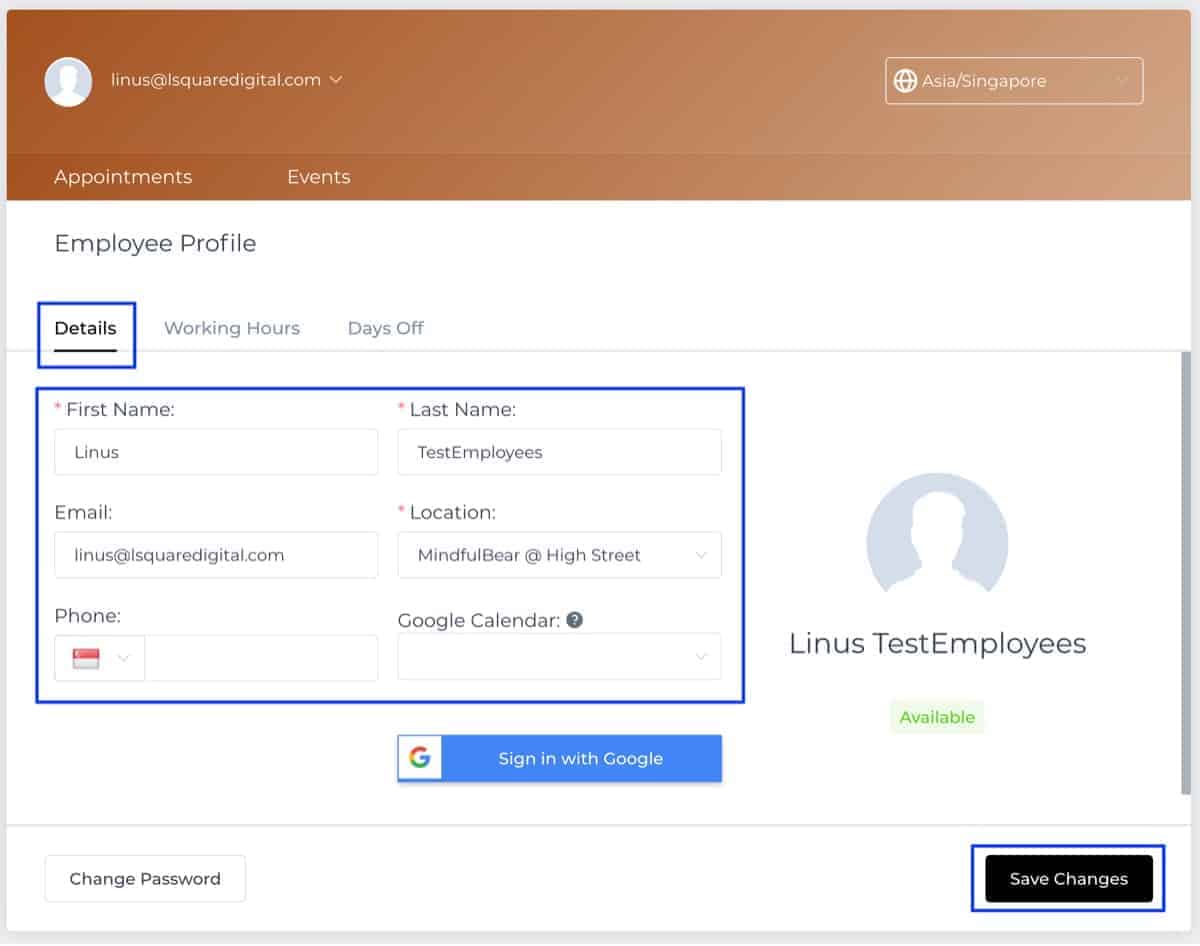
Sure, you can reach out to Chua and tell him any issues you are currently facing. 🙂
